A New Digital Banking Experience
Introducing a new Digital Banking Experience designed with you in mind.
Our mission is to provide a user-friendly design to make banking simpler and easier than ever. And as always, your account is secure with us.
LOGGING IN FOR THE FIRST TIME
View more how-to videos on setting alerts, managing cards, making payments, & managing your account!
FEATURES
Our new Digital Banking Experience gives you the power to handle all your banking needs on the go. You'll get new and improved features, all within a sleek, cool look.
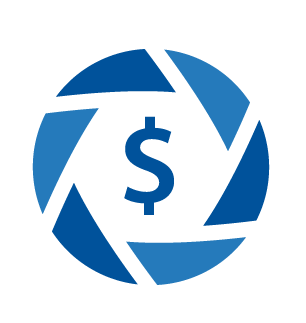
Snapshot
Instantly view your account balances and transactions before you log in with Snapshot.

Credit Score
Stay on top of your credit score with our free credit score check, powered by VantageScore.
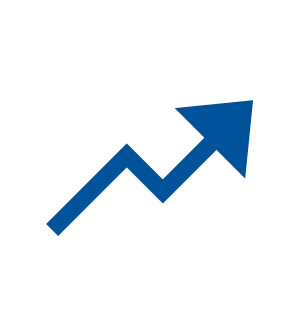
Financial Planning
Track spending, set savings goals, and plan for retirement to reach financial goals at lightning speed.

Remote Deposit
With Remote Deposit, there is no need to head to the bank or ATM! Just Tap, Snap, and Deposit.
eAlerts
Get push, email, or text notifications for 24/7 updates on your account activity, account balances and more.

BillPay+
With BillPay+, quickly and conveniently manage your bills in one place.
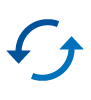
Transfers
Transfer money instantly between your accounts. Set up external transfers for convenient money management.
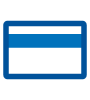
Manage Cards
Allow or lock use based on merchant or transaction type. Plus, set alerts for even more security.
FAQs
Account Access | Accessibility | Transfers & Payments | Statements & Alerts
Account Access
What's going to be different in the new platform?
Once you log in, you’ll immediately notice a new streamlined design with improved navigation, giving you quick access to the information and tools you need to manage your money. Additionally, you’ll now see all your accounts through a single login. This will include accounts where you are a primary owner or joint owner. Take a tour of the new experience here.
Will I need to create a new username and password?
Yes. During your first-time login you will begin by entering your existing account number (or username if you previously set one up) and your password. Once your identity is verified, you’ll be asked to create a new username and password. Registration will require 2-factor authentication so please ensure your contact information is up-to-date.
Will my transaction history still be available?
Yes, all your transaction history for the last 18 months will be available in the new system. If you need access to earlier information, you can easily access eStatements through online banking or the mobile app.
Can I use my same password when setting up access to the new system?
Yes, as long as your current password meets the system requirements.
What do I do if I have forgotten my username and/or password?
Navigate to the Login page for online banking or open the mobile app and click on the “Forgot Username or Password” link to reset your credentials.
Will I need to update my Mobile App?
If you have an iOS device, please visit the Apple Store to update the app. If you have an Android device, please delete the old app and download the new version in the Google Play Store. We recommend enabling automatic updates to ensure seamless functionality in the future. Your new NASA Federal Credit Union mobile app icon will look like this:

What if I use Quicken or Mint?
If you connect to online banking using Quicken or Mint, you'll need to transition your connection to the new digital banking system. Instructions for this conversion are available here.
Accessibility
What accessibility tools are compatible?
The new digital banking platform supports a variety of different accessibility tools to ensure all members can access the platform. These include 3rd party screen readers and other tools built into most modern browsers and operating systems. Some of these tools include NVDA for Windows, Voiceover for macOS, iOS, and iPadOS, as well as TalkBack for Android.
Which browsers are supported?
Make sure your browser is within the latest 2 versions of Chrome, Edge, Firefox or the latest 2 major releases of Safari.
Please note, Internet Explorer 11 does not support online banking and standards that are implemented in newer browsers.
Which devices are supported?
Windows: Versions still supported by Microsoft & support a browser listed above
OS X: Versions still supported by Apple & support a browser listed above
Android: Version 9.0+
iOS & Safari: Last 2 major releases
Transfers & Payments
What will happen with my scheduled and recurring transfers?
Good news! All your scheduled and recurring transfers will be processed as usual.
Will all of my BillPay+ data transfer over?
BillPay+ payees, history, and scheduled payments will transfer over. If you previously used BillPay+ on more than one credit union account number, all scheduled Bill Payments are now associated with only one of your accounts. Once you are in the new system, please review all of your scheduled BillPay+ payments, and if necessary, re-setup any that may be missing.
How do I add a new external account at another financial institution?
From the dashboard in online banking, go to “Transfer & Pay” on the top menu bar and then click “Transfers.” From there, click “More Actions,” then “Add Account,” choose one of the options under “External Account,” and follow the prompts. If using the mobile app, select “Transfers” on the bottom toolbar, then “Add Account” on the right, choose one of the options under “External Account,” and follow the prompts.
Why is the option to edit or cancel a scheduled transfer not available under the "Scheduled Transfers" tab?
If the option to edit or cancel a scheduled transfer is not available, this means the series was set up by an employee on your behalf outside of the digital banking platform. Modifications to this series will require assistance from a representative.
Will the external accounts I previously setup be visible in the new system?
Yes. Any external accounts that you previously set up will be transferred over to the new system.
Statements & Alerts
I am currently enrolled in eStatements; will I need to re-enroll?
No, you will not have to re-enroll in eStatements.
Where do I find my statements?
If accessing via a desktop computer, select “Accounts” on the top menu bar, then choose “Statements.” If using the mobile app, select “More” on the bottom menu, choose “Accounts,” then “Statements.”
Will the joint owner be able to view eStatements?
No, only the primary account holder will be able to view eStatements.
Will my current account alerts transfer over to the new system?
No, you will need setup any account alerts again in the new system. Alerts can be found under the “Tools & Services” menu. You’ll now have access to even alert options, including security alerts, and a full suite of card alerts. Watch our tutorial video here.
Confidential information such as account numbers and social security numbers should not be sent by email for security reasons. Instead, please contact us directly at 1-888-NASA-FCU, send us a secure message through Online Banking or Mobile Banking, or visit your nearest branch.
You are now leaving nasafcu.com and entering a third party website that is not part of NASA Federal Credit Union.
The content you are about to view is produced by a third party unaffiliated to NASA Federal Credit Union. NASA Federal takes no responsibility for the content of the page.

